A logo represents your brand, making it essential whether you're launching a business, being a YouTuber, starting a TikTok business account, or building a personal brand. A well-designed logo builds trust and credibility with your audience.
Canva is another excellent logo creation tool like Ailogomakerr.com, offering an easy-to-use user interface and a vast selection of logo templates. The good thing about Canva is, IT's FREE to download the logo you create!
This guide will walk you through the step-by-step process of designing a logo for your brand using Canva.
Why Use Canva for Logo Design?
A quick summary from the point of view of a startup founder who is doing a similar product - why should create a logo on Canva?
- Free & Affordable Options – Canva offers many free logo templates and features, with affordable premium options for advanced design tools.
- Ease of Use – Its drag-and-drop functionality makes designing simple.
- Customization – Choose from thousands of templates, fonts, icons, and colors to create a unique logo.
- Accessibility – Available on both web and mobile, allowing you to design anytime, anywhere.
Step 1: Sign Up or Log In to Canva
Before you start designing, you need to create an account or log in:
- Visit Canva.com/create/logos/
- Sign up using your email, Google, or Facebook account.
- If you already have an account, log in and head to the design dashboard.
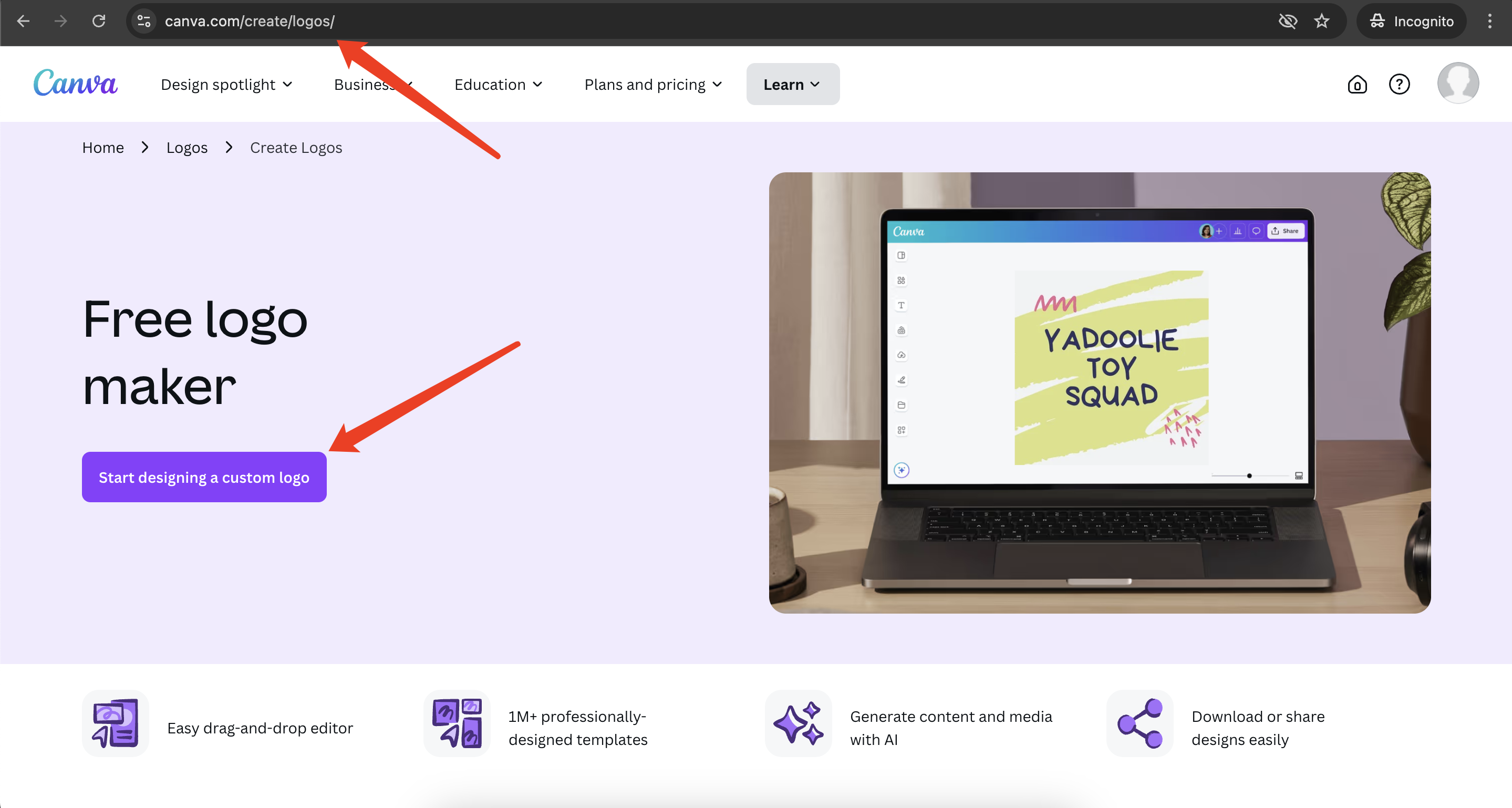
Step 2: Start a New Logo Design
Once logged in, follow these steps:
- Use the search bar and type "Logo."
- Choose the Logo template (500x500 pixels, sqaure shape).
- Select Create a blank logo or pick a template to customize (recommended)
Step 3: Choose a Logo Template (Recommended)
Canva offers thousands of professionally designed logo templates.
- Browse through the available options and select one that fits your brand's identity.
- If you prefer to start from scratch, choose a blank canvas for complete creative freedom.

Step 4: Customize Your Logo
Now comes the exciting part—customizing your logo!
1. Enter Your Brand Name and Slogan
- Click on the Text Tool and type your business name.
- Choose a font style that matches your brand—modern, minimal, bold, or playful.
- Adjust the font size, color, and spacing to make it visually appealing.
- Add a slogan if applicable.
2. Select the Right Colors
Color plays a crucial role in branding. Here’s how to pick the right colors:
- Use the color picker to modify text and elements.
- Stick to 2 or 3 colors for a balanced design. A logo of more than 3 colors is strongly not recommended.
- Consider color psychology:
- Blue – Trust and professionalism.
- Red – Energy and excitement.
- Green – Growth and sustainability.
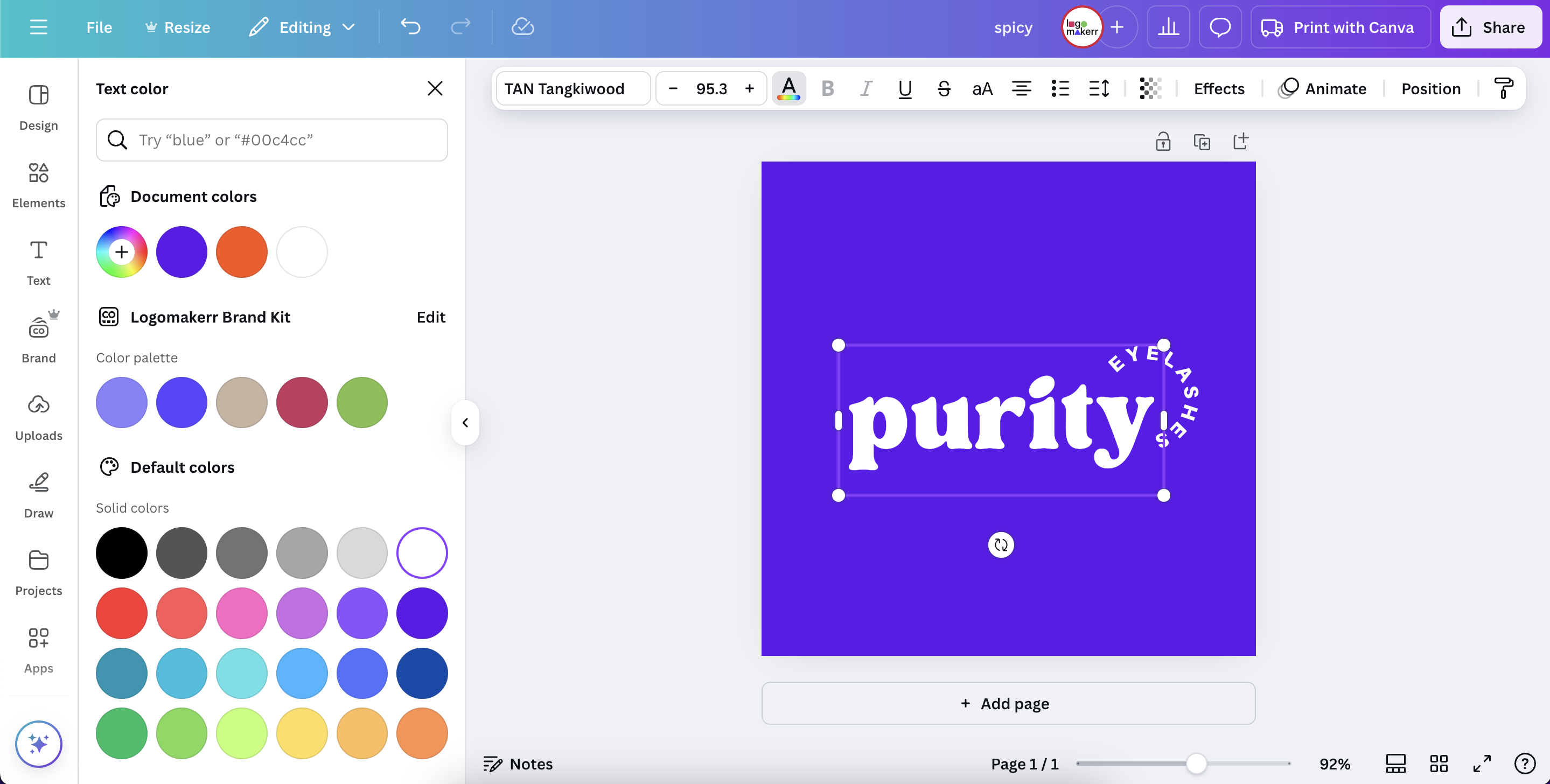
3. Add Icons and Graphics
Canva provides a vast collection of icons and illustrations to enhance your logo.
- Go to Elements and search for relevant icons (e.g., a camera for photography, a leaf for eco-friendly brands).
- Resize, reposition, and change colors to match your design.

4. Use Symbol for Balance
- A Symbol can frame or add depth to your logo.
- You can search for the symbol in the search bar to get the right icon to match your business
- Ensure the symbol is evenly placed for a professional look.
- Utilize negative space creatively to keep your logo clean and modern.
Step 5: Fine-Tune and Align All Elements
Before finalizing, refine your logo:
- Align text, slogan and icons properly for a polished appearance.
- Use Canva’s grid lines to maintain symmetry if needed
- Apply effects such as transparency or layering to enhance uniqueness.
Step 6: Download Your Logo
Once satisfied with your design, export your logo in the right format:
- PNG (Recommended) – High-quality with a transparent background for digital use.
- JPG – Suitable for web usage but without transparency.
- SVG (Canva Pro users) – A scalable format ideal for printing without quality loss.

Step 7: Apply Your Logo Across Branding Materials
Now that you have your logo in a square shape, which is great for the profile pictures on social media webpages, and use it across various platforms and materials:
- Website & Social Media – Add it to your website, Facebook, Instagram, LinkedIn, YouTube and TikTok.
- Business Cards & Marketing Materials – Include it on business cards, flyers, and email signatures.
- Merchandise & Packaging – Print it on packaging, labels, and branded products.
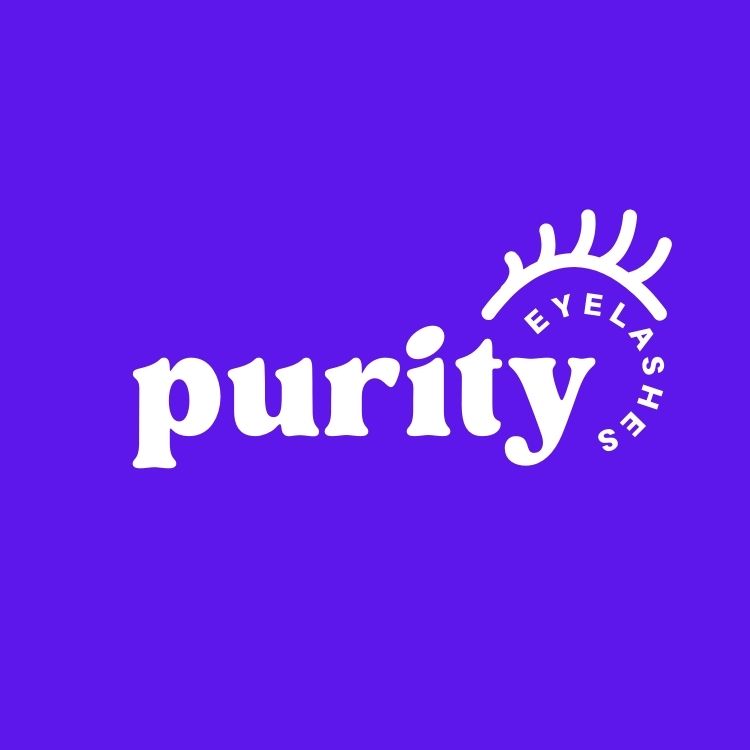
Tips for Creating a Great Logo
- Keep it Simple – Avoid overly complex designs for better recognition.
- Make it Versatile – Ensure it looks good in black & white and remains clear when resized.
- Stay Unique – Avoid generic icons that resemble other brands.
- Test Your Logo – Get feedback from others before finalizing by sharing it to friends or business partners
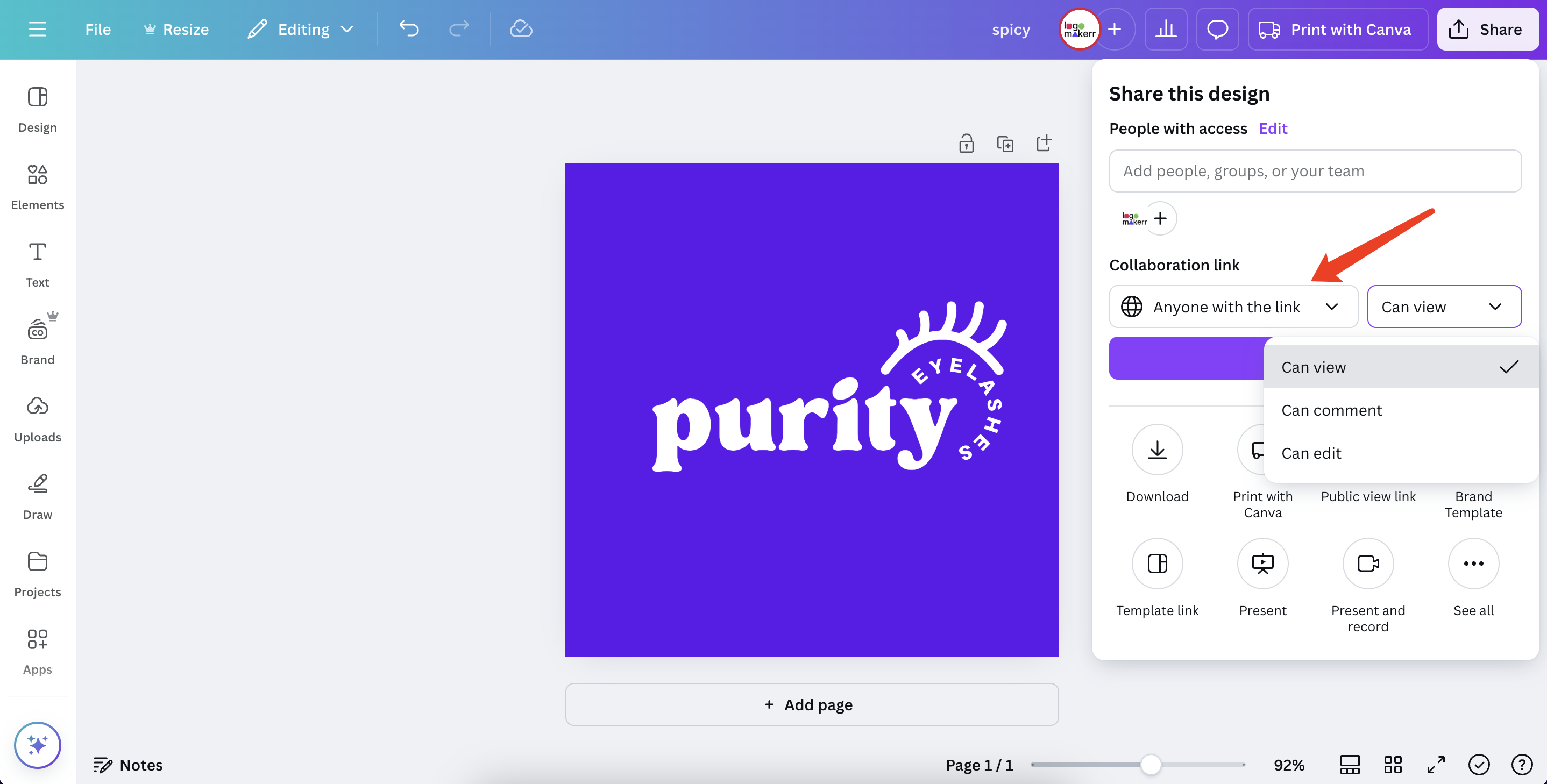
Final Thoughts
Canva creates logo design accessible to everyone. With its easy-to-use tools and extensive design options, you can create a professional logo without hiring a designer on Fiverr. Follow these steps, unleash your creativity, and craft a logo that represents your brand perfectly!
For more design tips and advanced logo-making tools, visit AI Logo Makerr to explore AI-powered logo creation. 🚀





.svg)









